OneDrive Integration with Realsmart School Website is Here
We’re thrilled to announce a powerful new feature for Realsmart School Websites: seamless integration with Microsoft OneDrive! This exciting development makes it easier than ever to embed and share files directly from your school’s OneDrive onto your website pages.
Imagine effortlessly displaying newsletters, permission slips, learning resources, and important documents right where your students, parents, and staff can find them. No more downloading and re-uploading – just a simple, streamlined process.
Why You’ll Love the Realsmart OneDrive Integration:
- Effortless File Sharing: Directly embed files and folders from OneDrive into your Realsmart website.
- Always Up-to-Date: Any changes made to your files in OneDrive will automatically reflect on your website.
- Quick setup: A straightforward setup process means you can be up and running in no time.
Getting Started: A Quick Guide
Integrating OneDrive with your Realsmart website involves a few straight-forward steps within your Microsoft Azure portal and your website’s WordPress admin area. Our comprehensive online guide, complete with step-by-step screenshots, will walk you through the entire process.

Realsmart OneDrive Integration: Step-by-Step
- Register a New Application in Microsoft Azure: This initial step ensures secure communication between your OneDrive and your Realsmart website. To do this, you’ll navigate to the ‘App registrations’ page in Azure.
- Configure Your Application: Next, you’ll provide a name for your application and specify account types.
- Obtain Credentials: Then, you’ll generate a ‘Client Secret’ and note down your ‘Application (Client) ID’ and ‘Directory (Tenant) ID’. The guide shows you exactly where to find these on the ‘Overview’ and ‘Certificates & secrets’ pages.
- Grant Permissions: After obtaining your credentials, you’ll grant the necessary ‘Files.Read.All’ permissions via Microsoft Graph API to allow your website to access the files. Our guide details how to do this in the ‘Request API permissions’ section.
- Configure the Realsmart Plugin: Finally, head to the ‘Plugins’ area of your WordPress dashboard, locate the ‘Smart OneDrive Files’ plugin, and enter the credentials you obtained from Azure into the ‘OneDrive Settings’.
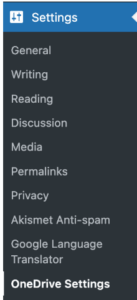
Realsmart OneDrive Integration Guide
For the complete, easy-to-follow instructions with all the necessary visuals, including screenshots of the ‘Add a client secret’, ‘Select Microsoft Graph’, ‘Select delegated permissions’, ‘Add permissions’, and ‘Grant admin consent’ stages, please therefore visit our dedicated help guide:
View the Realsmart OneDrive Integration Guide
Overall, we’re confident that this new OneDrive integration will be a valuable addition to your Realsmart School Website, thereby enhancing communication and collaboration for your entire school community.
If, however, you have any questions or need assistance, our support team is always ready to help!
What else do we offer?
We also offer Active Directory sync services, check them out over here: https://realsmart.co.uk/microsoft-active-directory-sync/